Create a Group
Create a Group for each LENA Grow sequence.
A LENA Grow Group represents the teacher(s) and consented children in one physical classroom participating in a single LENA Grow coaching sequence.
Groups are created by the Account Owner or the Site Manager.
1. Find the correct Site.
All sites are listed on the Sites & Groups dashboard.
- Sites with active groups are listed alphabetically from the top of the screen.
- Sites with no active groups are listed alphabetically at the bottom of the screen.
- If you do not see the appropriate site listed, check with your Account Owner / Program Manager to ensure that the site has been created and that you are connected to it.

2. Click Add Group.
If you do not see the Add Group button, ask your Account Owner to make you Site Manager.
3. Enter Group name, select LENA Grow, and continue.

Use a distinct and descriptive name for each group, with a consistent format.
Examples of naming systems that work well:
-
Room Name | Year | Season | Sequence Type Ex: "Toddlers 2024 Spring G1"
-
Site Abbrev | Room Name | Year | Teacher Name Ex: RC Toddlers 2024 Ms. Gina"
If you don't know the details, you can enter a placeholder name now and update later.
4. Select sequence type.
- Grow 1 Essentials is for teachers who are new to LENA Grow.
- Grow 2 Insights is for returning teachers who have completed a LENA Grow 1 Essentials sequence.
- Flex is for special projects. Your LENA Partner Success Manager can help determine if Flex is right for your situation.
👉 See here for sequence selection guidance when teachers have varying amounts of past Grow experience.
💡How to convert a previously closed Grow 1 group to Grow 2
If the teacher(s) and children completed Grow 1 within the same subscription period, you can automatically transfer all children and teachers.
Select the matching closed Grow 1 group from the dropdown* to use this feature.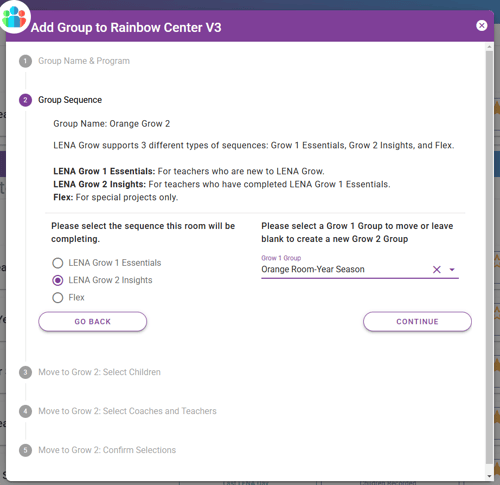
Auto transfer is a time-saving option even if a few children are not continuing in this group, as you can easily remove them later.
*If you do not see the Grow 1 group listed in the dropdown, either it has not been closed yet, or the the subscription period for that group has ended.
5. Click Add Group.
Next steps...
➡️ Add Coach
➡️ Add Teacher
➡️ Add Children
⚠️ Special note for partners with multiple time zones:
In the rare situation where the Group is not in the same time zone as the Site, you must use the Group Profile to update its time zone before uploading any LENA Days so that the reports correctly display the data. Failure to correct a group's time zone may result in data loss.
