Create a Group
Create a new Group each time a teacher participates in a LENA Grow sequence
A LENA Grow Group represents the teacher(s) and consented children who are all in the same physical classroom, while they are participating in a single LENA Grow coaching sequence.
Groups are created by the Account Owner or the Site Manager.
1. Find the correct Site.
All sites are listed on the Sites & Groups dashboard.
- Sites with active groups are listed alphabetically from the top of the screen.
- Sites without active groups are listed alphabetically at the bottom of the screen.
- If you do not see the appropriate site listed, check with your Account Owner / Program Manager to ensure that the site has been created and that you are connected to it.

2. Click Add Group.
If you do not see the Add Group button, ask your Account Owner to make you Site Manager.
3. Enter Group name, select LENA Grow, and continue.

Use a distinct and descriptive name for each group, with a consistent format.
Examples of naming systems that work well:
-
Room Name | Year | Season | Sequence Type ("Toddlers 2024 Spring G1")
-
Site Abbrev | Room Name | Year | Teacher Name ("RC Toddlers 2024 Ms. Gina")
This practice keeps your groups in order and avoids program-level reporting with 27 rooms called "Toddlers."
That said, don't sweat it if you don't know the details. You can change the name of the group later.
4. Select sequence type.
👉 See here for sequence selection guidance when teachers have varying amounts of past Grow experience.
- Grow 1 Essentials is for teachers who are new to LENA Grow.
- Grow 2 Insights is for returning teachers who have completed a LENA Grow 1 Essentials sequence.
- Flex is for special projects. Your LENA Partner Success Manager can help determine if Flex is right for your situation.
How to convert a previously closed Grow 1 group to Grow 2
💡If the teacher(s) and children completed Grow 1 under a subscription that is still active, you can automatically transfer all children and teachers.
Select the matching Grow 1 group from the dropdown* to use this feature.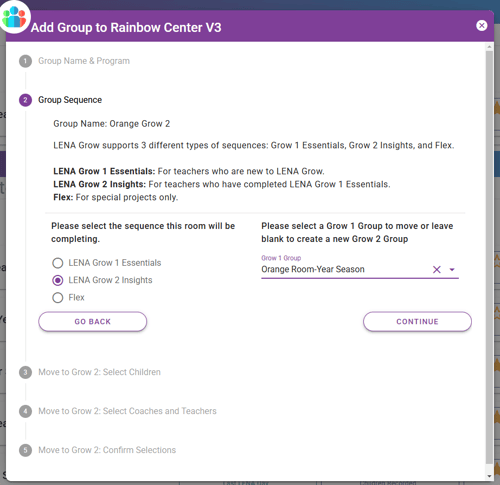
Auto transfer is a time-saving option even if a few children are not continuing in this group, as you can easily remove them later.
*If you do not see the Grow 1 group listed in the dropdown, the subscription period for that group has ended. You can still reduce data entry by entering only first names during teacher add/search and child add/search or use bulk child import.
5. Click Add Group.
A note about time zones: By default, the Group inherits the time zone of its Site. In the rare situation where the Group is not in the same time zone as the Site, please use the Group Profile to update its time zone before uploading any LENA Days. This will ensure the children's data appear in the correct hours on the report.
