Does My Computer Meet LENA Hub Technical Requirements?
If you do not have IT support, use this document to check your computer.
If your computer is managed by IT support staff, STOP. Give them the system requirements document provided below so that they can evaluate your computer and network:
They will probably need to perform the installation as well.
Check for Windows 10 or Windows 11 operating system
LENA Hub requires Windows 10 or higher.
It can be a desktop or a laptop. A Windows-based tablet like a Surface can also work, with some limitations. (Please contact support@lena.org if your only option is a Microsoft Surface Pro or Surface Go.)
Look for a Windows icon like this on your keyboard, during startup, and along the task bar at the bottom of the screen:
![]()
This is very good evidence that you have Windows 10 or 11!
Exception: LENA Hub cannot be installed on "student edition" computers which run Windows 10 SE or Windows 11 SE. These are a Microsoft Education Solutions product line, designed primarily for purchase by K-12 schools and school districts for student use, similar to the idea of a Chromebook.
Hub does NOT work on the following devices...
|
macOS or iOS
|
|
|
Windows 7 or older
|
|
|
ChromeOS
|
|
|
Android tablet
|
|
|
Any kind of cell phone |
|
Confirmed you have a Windows PC? Great! Let's move on to the next steps.
Check for USB port
A standard USB port, type A (2.0 or 3.0) is required to connect the LENA devices for transfer.
Look for the kind of port where you would plug in any of these items:

If your preferred computer only has the smaller USB-C type of port, you can try using a USB-C male to USB-A female adapter between your computer and the Multi Dock.
Check internet upload speed
Internet access should be through WiFi or an ethernet cable, not a mobile hotspot.
To use cloud processing, the upload speed must be 2 Mbps or higher when the computer is located in the place you plan to process devices. Here is one way to test it:
- Set up the computer where you plan to process LENA Day data.
- Go to www.speedtest.net
- Hit the big GO button. It will run three tests: Ping, Download, and Upload.
- Verify that Upload speed is 2 Mbps or higher. Any result reported in Kbps is too slow.
Upload speed varies by location and connection. If your speed is slow, is there a different location where you could process? Test the internet there.
If upload speed is slow, verify the processor specs and RAM
For unstable internet or speeds under 4 Mbps, you will likely need to switch the Hub into a mode designed for slow internet, called "local processing." The computer's processor and RAM specs are critical to your success in this mode, and so must be checked.
LENA Support can help if you send the details as follows:
- Follow these instructions (or click the blue button in the instructions!) to get to the Settings > About screen, which displays processor and RAM details.
- From there you can take a screenshot or click the gray Copy button, and then paste the information into an email to support@lena.org. Mention your upload speed and how many devices you'll be processing in a sitting, and we'll get back to you with advice.
Check available storage space
If the hard drive is too small or too full, Hub cannot process and clear the devices. Your program will be unable to collect more data until the storage problem is resolved.
We recommend at least 100 GB free space because we're confident this will cover all uses. This space should be on the main drive (C:\), not on an external drive.
Here is one way to check your hard drive space that works on most PCs:
- Open Windows File Explorer. (Easy shortcut: Hold the Windows logo key and press E.)
- In the list of folders on the left, click This PC.
- Under the image for Windows (C:) check your free space. Any amount reported in MB is not enough.
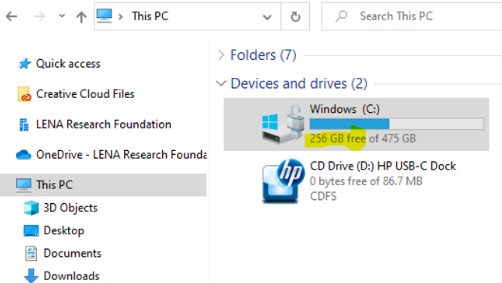
If your computer passes all of these tests,
you can feel confident that it will run LENA Hub and process devices smoothly.


